Add Album Art To Mp3
cibeltiagestion
Sep 09, 2025 · 6 min read
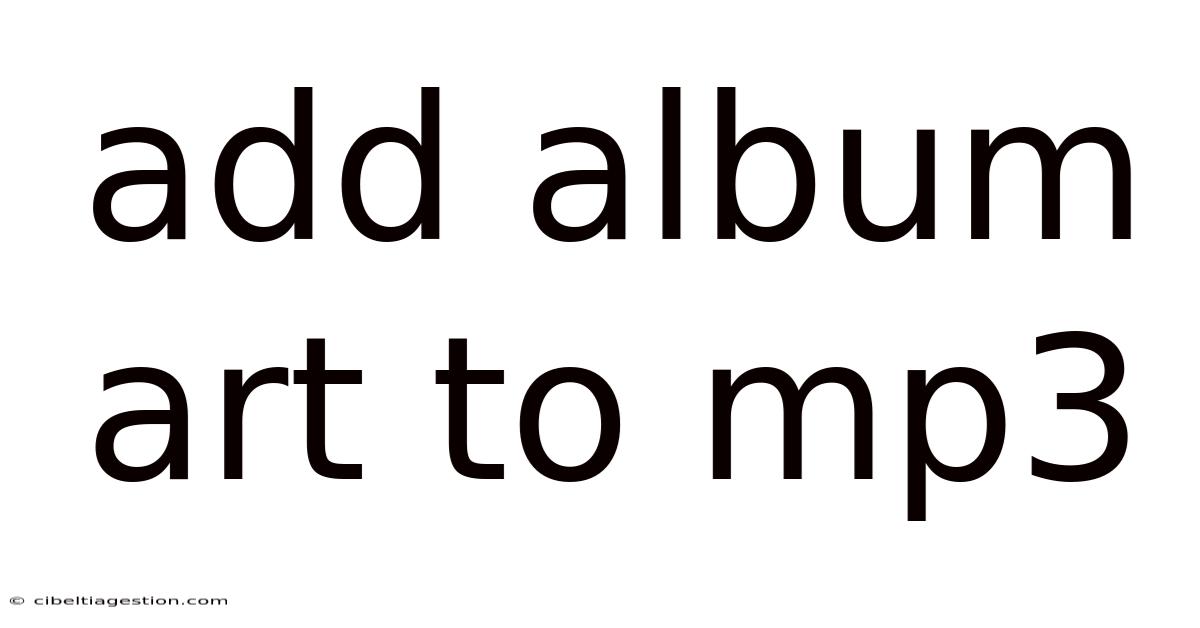
Table of Contents
Adding Album Art to Your MP3s: A Comprehensive Guide
Adding album art to your MP3s transforms a simple audio file into a visually appealing and organized part of your digital music collection. This comprehensive guide will walk you through various methods, from simple drag-and-drop techniques to more advanced solutions, ensuring you can enjoy your music with the accompanying artwork, regardless of your technical skill level. We'll cover everything from finding the right artwork to troubleshooting common issues, making this the ultimate resource for enriching your MP3 listening experience.
Why Add Album Art to MP3s?
Before diving into the how-to, let's understand why adding album art is beneficial. Beyond the aesthetic appeal, properly tagged MP3s with album art enhance:
- Organization: Visually identifying albums makes browsing your music library much easier and quicker. No more scrolling through endless lists of track names!
- Enjoyment: Seeing the album art while listening enhances the overall listening experience, connecting you more deeply with the music and artist.
- Professionalism: If you share your music collection, having properly tagged files demonstrates care and attention to detail.
- Compatibility: Many music players and streaming services rely on embedded album art for optimal display. Without it, you might miss out on a crucial part of the user experience.
Methods for Adding Album Art to MP3 Files
There are several ways to add album art to your MP3s, ranging from simple user-friendly applications to more technical approaches. We'll explore some of the most popular and effective methods:
1. Using Music Management Software
Dedicated music management software often provides the easiest way to add album art. Popular options include:
-
MusicBee: A free and powerful music player and library manager with a user-friendly interface for adding album art. Simply drag and drop the image file onto the album in the library. It automatically handles the embedding process.
-
iTunes (macOS & Windows): While not as widely used as before, iTunes (or Apple Music) still offers a streamlined way to add album art. Right-clicking on an album allows you to add artwork directly from a file on your computer.
-
foobar2000: A highly customizable and powerful freeware audio player for advanced users. While slightly more complex to set up initially, foobar2000 offers comprehensive tag editing capabilities, including album art embedding.
Steps (General): The specific steps will vary slightly depending on the software you choose, but the general process usually involves:
- Opening the Album: Locate the album you wish to add artwork to within the software's library.
- Accessing the Album Art Editor: Find the option to edit the album's metadata. This usually involves right-clicking on the album or accessing its properties.
- Selecting the Image: Browse your computer files and select the JPEG or PNG image you want to use as album art.
- Saving Changes: The software will usually save the changes automatically. Ensure you save or commit the changes to embed the art into the MP3 files.
2. Using Online Tools
Several online tools allow you to add album art to your MP3s without installing any software. These tools are often convenient for quick edits or when you don't have access to dedicated software. However, be cautious about uploading personal files to untrusted websites. Always check reviews and security measures before using an online tool.
Limitations of Online Tools: These tools usually require uploading your MP3 files, which can be time-consuming for large collections. Additionally, they may have limitations on file size and format.
3. Using Command-Line Tools (Advanced Users)
For advanced users familiar with the command line, tools like eyeD3 (for Python) or similar utilities offer precise control over MP3 tags. These tools can be particularly useful for batch processing large numbers of files.
Example (eyeD3): The exact command will vary depending on the operating system and the specific file paths, but a general example might look like this:
eyed3 --add-image <image_path> <mp3_path>
This command adds the image specified by <image_path> to the MP3 file located at <mp3_path>.
4. Using Tag Editors (Standalone Applications)
Several standalone applications specialize in editing MP3 tags. These often provide more features than built-in options in music players but might have a steeper learning curve. Examples include MP3Tag (Windows) and Kid3 (cross-platform). These programs typically have a user-friendly interface, allowing for both manual and automated tag editing, including the addition of album art.
Finding the Right Album Art
Locating high-quality album art is crucial for a polished final product. Here are some effective resources:
- Google Images: A good starting point, but always check the image's license to ensure you're allowed to use it.
- Amazon Music/Spotify/Apple Music: If you have access to these services, you can often download artwork directly from them, though the methods may vary based on the service and operating system.
- Last.fm: Provides access to a large database of music information, often including album art.
- Cover Art Archives: Websites dedicated to collecting and providing album art.
Image Format: Use JPEG or PNG images for best compatibility.
Troubleshooting Common Issues
Despite following the instructions carefully, you might encounter some challenges. Here are solutions to common problems:
-
Image Not Showing:
- Check File Format: Ensure the image is a JPEG or PNG.
- File Size: Extremely large images might not be compatible with some players. Resize to a reasonable size (e.g., 500x500 pixels).
- Tagging Errors: Check if the image was correctly embedded. Use a tag editor to verify.
- Player Compatibility: The music player may not support embedded album art.
-
Multiple Album Art Images: If multiple images are embedded, the music player may only display one. You may need to remove the extra images using a tag editor.
-
Corrupted MP3 Files: Corrupted files may prevent album art from being embedded. Try repairing the MP3 file using online tools or specialized software.
Frequently Asked Questions (FAQ)
Q: Can I add album art to multiple MP3 files at once?
A: Yes, most music management software and tag editors allow batch processing, making it easy to add album art to multiple files simultaneously. Command-line tools are also ideal for batch operations.
Q: What image size is recommended for album art?
A: Aim for a size between 500x500 pixels and 1000x1000 pixels. Larger images might be unnecessary and increase file sizes. Avoid excessively small images as they may appear blurry.
Q: What if I can't find the album art online?
A: Try searching for the album title and artist on various music databases or online image search engines. Consider creating your own album art using image editing software if necessary.
Q: My album art is blurry or distorted. What should I do?
A: Use a higher-resolution image. Check the image's compression settings. If the issue persists, there might be a problem with the embedding process.
Conclusion
Adding album art to your MP3s is a simple yet rewarding process. It significantly enhances the visual appeal and organization of your music library, making your listening experience far more enjoyable. By using any of the methods discussed in this guide, you can transform your digital music collection from a list of plain audio files into a visually rich and satisfying listening experience. Experiment with different methods to find the best approach for your technical skills and the size of your music library. Remember to always respect copyright and use legally obtained album art. Enjoy your music!
Latest Posts
Latest Posts
-
What Is 30 Of 250
Sep 09, 2025
-
Full Electron Configuration Of Lead
Sep 09, 2025
-
What Year Is 19th Century
Sep 09, 2025
-
How Many Pounds Is 32kg
Sep 09, 2025
-
Entrench Is To Dislodge As
Sep 09, 2025
Related Post
Thank you for visiting our website which covers about Add Album Art To Mp3 . We hope the information provided has been useful to you. Feel free to contact us if you have any questions or need further assistance. See you next time and don't miss to bookmark.