How To Check Angular Version
cibeltiagestion
Sep 12, 2025 · 7 min read
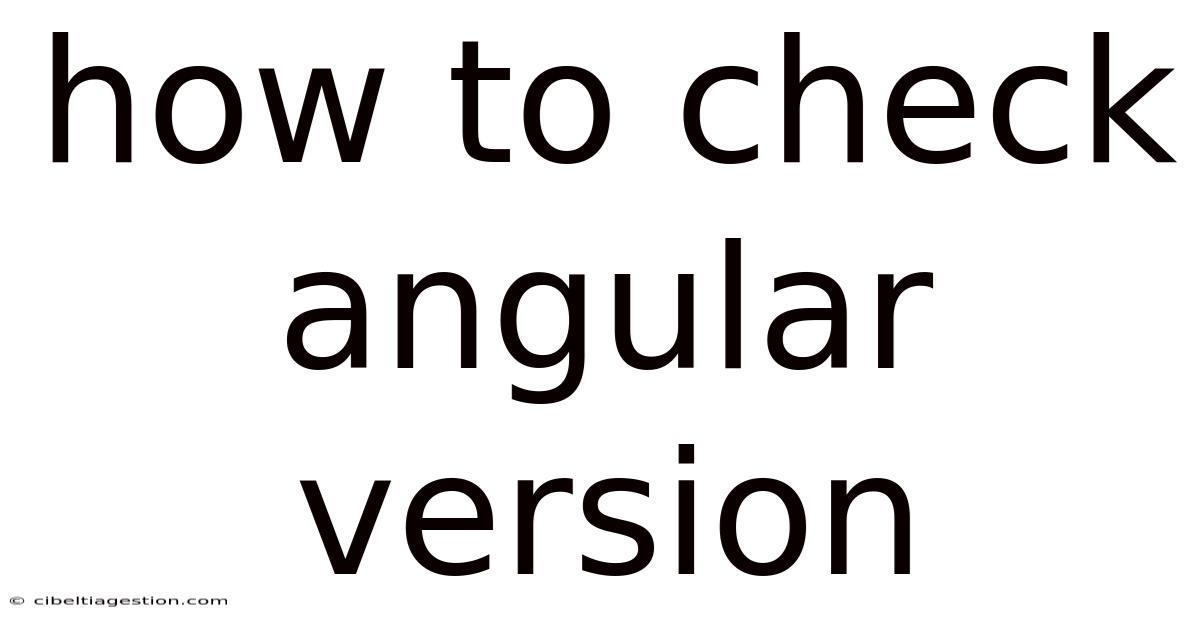
Table of Contents
How to Check Your Angular Version: A Comprehensive Guide
Knowing your Angular version is crucial for troubleshooting, updating, and ensuring compatibility with other libraries and tools. This comprehensive guide will walk you through multiple methods of checking your Angular version, from simple command-line checks to investigating your project files. We'll cover various scenarios, including checking the version of Angular CLI, the Angular application itself, and even identifying the versions of specific Angular packages. This detailed approach ensures you'll be equipped to handle any situation you might encounter.
Introduction: Why Knowing Your Angular Version Matters
Before diving into the how-to, let's understand why checking your Angular version is so important. Understanding your Angular version allows you to:
-
Troubleshooting: When encountering bugs or unexpected behavior, knowing your Angular version is often the first piece of information needed to search for solutions online or to seek help from the community. Many solutions are version-specific.
-
Updating: Staying updated with the latest Angular version is crucial for accessing new features, performance improvements, and security patches. Knowing your current version is the first step in planning and executing a smooth upgrade.
-
Dependency Management: Ensuring compatibility between your Angular version and other libraries (like Angular Material, RxJS, or NgRx) is essential for a stable application. Version mismatches can lead to conflicts and errors.
-
Reproducing Issues: When reporting bugs or seeking assistance, providing your Angular version is vital for developers to accurately reproduce and address the issue.
Method 1: Checking the Angular CLI Version
The Angular CLI (Command Line Interface) is your primary tool for creating, building, and managing Angular projects. Checking its version is usually the quickest way to get a general idea of the Angular ecosystem within your environment.
Steps:
-
Open your terminal or command prompt. Navigate to any directory within your system; the location doesn't matter as the
ng versioncommand is global. -
Run the command:
ng version
This command will display detailed information about your installed Angular CLI version, including the node version used. The output will look similar to this:
Angular CLI: 16.2.0
Node: 16.13.0
Package Manager: npm 8.15.0
OS: win32 x64
This clearly shows the Angular CLI version (16.2.0 in this example). Note that the Angular CLI version doesn't directly indicate the version of an Angular application built with it. A project can be built with an older CLI version, yet contain a newer Angular application version (more on this below).
Method 2: Examining the package.json File
Your project's package.json file contains a comprehensive list of all project dependencies, including the core Angular packages. This is the most reliable way to determine the exact versions of Angular used in your application.
Steps:
-
Locate the
package.jsonfile: This file resides in the root directory of your Angular project. -
Open the file: You can open it using any text editor or IDE.
-
Look for Angular packages: Search for packages starting with
@angular/. Each package (e.g.,@angular/core,@angular/common,@angular/router,@angular/forms) will have a version number associated with it. For example:
{
"dependencies": {
"@angular/animations": "~16.2.0",
"@angular/common": "~16.2.0",
"@angular/compiler": "~16.2.0",
"@angular/core": "~16.2.0",
"@angular/forms": "~16.2.0",
"@angular/platform-browser": "~16.2.0",
"@angular/platform-browser-dynamic": "~16.2.0",
"@angular/router": "~16.2.0"
// ... other dependencies
}
}
This shows that the application uses Angular version ~16.2.0 (Note the ~ which signifies a compatible range of versions). In many cases, all core Angular packages will share the same major and minor version numbers, but it is important to verify they are all consistent. Inconsistent versions could point to a potential issue.
Method 3: Inspecting the angular.json File (For Angular CLI Projects)
The angular.json file (or workspace.json in newer Angular versions) is a configuration file for your Angular workspace. While it doesn't directly state the Angular version, it can provide clues about the versions used during project creation. This method is less reliable than checking package.json for the actual version in use.
Method 4: Using the Browser's Developer Tools (For Running Applications)
For applications already running in a browser, you can use the browser's developer tools to inspect the application's code. This method is less precise for determining the exact version but can be useful for quick verification.
Steps:
-
Open your browser's developer tools: Usually, you can do this by pressing F12.
-
Navigate to the "Sources" or "Network" tab: The specific tab name might vary slightly depending on your browser.
-
Search for Angular files: Look for files like
@angular/core.jsor other Angular related files. -
Check the version number: The version number might be embedded in the file name or within comments within the code. This method is highly unreliable and shouldn't be the primary method for determining version numbers.
Method 5: Checking the node_modules folder (Advanced and Generally Unnecessary)
The node_modules folder contains all the project's dependencies. You can technically check the versions of the Angular packages within this folder by inspecting the package folders, but this approach is far less convenient and efficient than using package.json. It's generally not recommended.
Understanding Versioning and Semver (Semantic Versioning)
Angular uses semantic versioning (semver). A typical version number follows the format MAJOR.MINOR.PATCH (e.g., 16.2.0).
-
MAJOR: Indicates significant changes that might break backward compatibility.
-
MINOR: Indicates new features added without breaking backward compatibility.
-
PATCH: Indicates bug fixes and minor improvements without breaking backward compatibility.
The ~ (tilde) symbol in package.json signifies a version range. ~16.2.0 means "use version 16.2.0 or any compatible version within the 16.2.x range". This ensures that you get bug fixes and minor updates without accidentally installing a major version that could break your application. The ^ (caret) is another range operator, but allows for changes in minor versions as well.
Troubleshooting Version Discrepancies
If you find inconsistencies between the CLI version and the application's Angular package versions, it could indicate a project issue or incorrect dependency installation. Ensure all @angular/* packages in your package.json are aligned with the intended major version number. Running npm install or yarn install can resolve minor installation discrepancies. Major inconsistencies might require a more thorough review and potentially re-creating the project.
Frequently Asked Questions (FAQ)
Q: What if I get an error when running ng version?
A: This usually indicates that the Angular CLI is not correctly installed or is not in your system's PATH environment variable. Re-install the Angular CLI or ensure it's properly added to your PATH.
Q: My package.json shows different versions for different @angular/* packages. Is this a problem?
A: Yes, generally, this is not ideal and suggests potential issues. While some minor differences might be tolerable, it's best to ensure they are all aligned within the same minor version range for stability. Re-installing packages often resolves minor version inconsistencies.
Q: How do I update my Angular version?
A: Updating your Angular version requires careful planning. Refer to the official Angular documentation for detailed steps on upgrading. The process generally involves updating the package.json file, running npm install or yarn install, and potentially making code changes to address any breaking changes introduced in the newer version.
Q: Why is knowing the Angular Material version important?
A: Angular Material, being a separate library, has its own versioning. Ensuring compatibility between your Angular core version and Angular Material is crucial for avoiding conflicts and errors. Check its version in the same way you would check other dependencies in package.json.
Conclusion: Mastering Angular Version Checking
Checking your Angular version is a fundamental skill for any Angular developer. Using the methods outlined above – primarily examining your package.json file and using ng version for the CLI – will allow you to efficiently determine the versions in use. Understanding semver and managing your dependencies correctly will ensure a smooth development process and help avoid many potential issues. Remember to always consult the official Angular documentation for the most accurate and up-to-date information.
Latest Posts
Latest Posts
-
5 3 4 In Decimal Form
Sep 13, 2025
-
How Many Miles Is 1500m
Sep 13, 2025
-
Hydrogen Atom Mass In Kg
Sep 13, 2025
-
How Many Quarts In A Gallon
Sep 13, 2025
-
Ap Physics 2 Equation Sheet
Sep 13, 2025
Related Post
Thank you for visiting our website which covers about How To Check Angular Version . We hope the information provided has been useful to you. Feel free to contact us if you have any questions or need further assistance. See you next time and don't miss to bookmark.